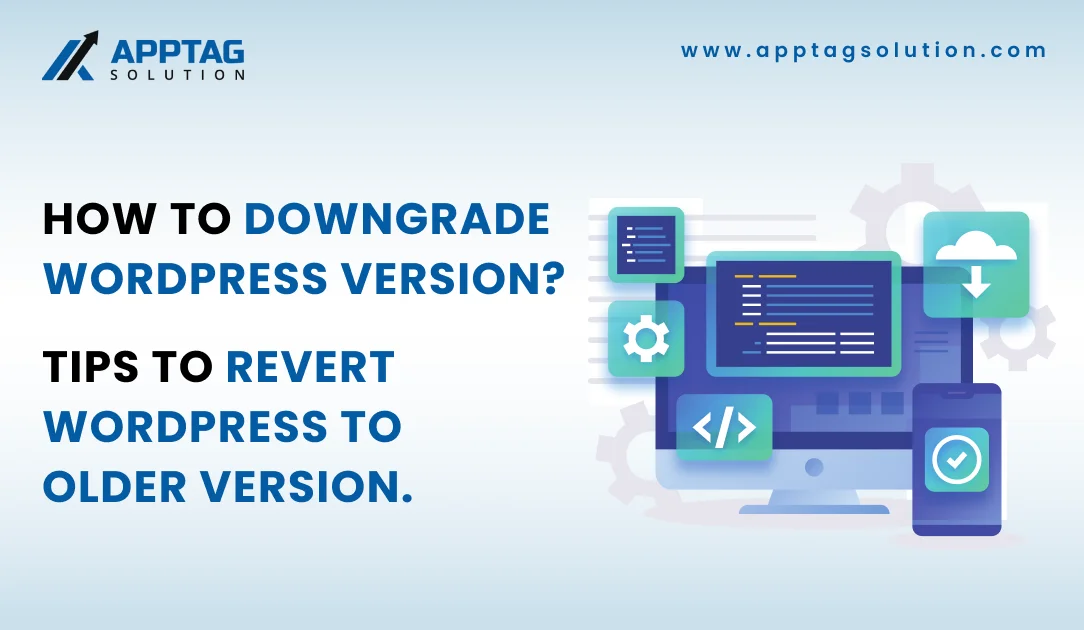The most recent wordpress version is actually considered as one of the security practices to safeguard the website. Every WordPress update comes with new features along with security functions for ensuring that your WordPress site is meeting the current and recent security standards while at the same time performing optimally.
In the time of today where all the software organizations are stressing on the update, you might be wondering why there is a need to downgrade grade WordPress version.
Wondering why talking about ways to downgrade WordPress version? Keep reading this blogpost:
Why are we talking about the requirement for reverting to the previous WordPress version? Although WordPress is always trying to maintain backward compatibility in between the versions, there might be the possibility that the user will be encountering changes with the new release that may cause issues with their website. So for some people, the older WordPress version, core as well as plugins are better suited in order to meet the unique requirements.
Since the WordPress upgrades are not something permanent, there is a possibility to revert to the older versions in case it is necessary. There can be a need for the WordPress site to function properly while it is troubleshooting or you are waiting for a bug fix to get released and want to know how to downgrade the wordpress version.
Continue reading this blog post in order to find out the reasons why you need to downgrade the WordPress version, how to downgrade it manually with plugin, and how to upgrade/downgrade PHP versions:
How to troubleshoot WordPress measures?
WordPress quite often comes with the most essential security fixes, new features and sometimes it may leave the wordpress site vulnerable to hacking or causing further compatibility issues with the themes as well as plugins. Before downgrading WordPress or undertaking any of the troubleshooting steps, you need to create a backup of your site. If it is possible, copy the website to a staging environment and conduct all the troubleshooting so that there is no further disruption in the functionality of your live website.
So before reverting to the previous older WordPress version, simply try upon the troubleshooting measures like:
- Deactivate all plugins and reactivate everything one by one
- Switch to a default theme for example Twenty Twenty-One
- Ensure all the plugins and themes are updated
- Review common WordPress errors FAQs & troubleshooting guides
Why website be updated to the latest version of WordPress?
With each and every new release, wordpress developers are fixing the bugs, adding new features, improving performance. So, if you don’t keep the website updated to the latest version of WordPress, then it is putting the site security at stake while missing out the new features.
One of the crucial reason check site if it is updated to the latest version of WordPress is the improved security. As it becomes a common target for the hackers. And during each and every time when the security vulnerability is being reported, the WordPress developers work diligently for releasing update that is fixing this issue. And this is what makes the users to move their site to the updated to the latest version of the WordPress.
Why need to downgrade WordPress version?
Since every WordPress update includes significant transformations and this is something that is not compatible with the existing theme or plugins. This is a common reason to downgrade the wordpress version.
Sometimes there are possibilities that you may enter into a situation, especially while using free themes as well as plugins, the software is not updated to work with the latest WordPress version.
So, there is a possibility that the developer can leave the project or can make updates infrequently. With time the theme/ plugin will become in compatible with the latest wordpress version and then it starts posing problems to the website. If this is the situation, then you can try to disable the plugin. You can also check the WordPress.org forums in case you experience any issues and find out if any fixes are suggested.
Using older PHP version
- PHP is a programming language that WordPress is writing and just like other software it is also improved & updated from time to time. WordPress would need the developer to be a web host for running at least PHP 7.4.
- In case you are using a lower than 7.4 PHP version, then you need to downgrade WordPress to a release that is compatible with the version of the PHP until you are able to update the same.
- If somehow you are not able to update the PHP 7.4 version, then you need to WordPress to a specific release that is compatible with the older PHP version till the point you are able to update the same.
How to downgrade wordPress version manually?
Here are steps for you to downgrade WordPress to the previous version manually:
- Move to the WordPress release archive, make sure to download the WordPress version zip file that is fitting to your specific needs
- Next episode connect to the server through the FTP client and then gain access to the root directory, public_html
- Then, unzip the compressed file of the previous WordPress version for downloading earlier and then carry the uploading of all the files except for the wp-content directory as well as the wp-config.php filing. Make sure to agree the overwrite files whenever asked
- After that you will be able to access the WordPress dashboard. Check if case WordPress version is running on the chosen one or not.
How to downgrade WordPress version using plugin?
In order to learn how to downgrade the WordPress version using the plugin, make sure to choose the specific plugin.
Here is a role back to WordPress to the specific core version by using the WP downgrade plugin:
- Installation and activation of the WP downgrade plugin
- Move to the setting → WP downgrade and make sure to enter the WP version that you are looking forward to using into the WordPress Target Version textbox.
- Click on the save changes
- The next step is navigating the dashboard→ updates. WordPress is now in the list of 5.6.9 versions just like the target version for the core update
- You need to select the Update now button in order to start the WordPress downgrade process.
How to downgrade WordPress by restoring website backup
Restoring the backup is another tactic to revert WordPress to the previous version. The only thing is that you need to backup files from the website when it is running on your preferred WordPress version.
Here are steps to downgrade WordPress by restoring the website backup:
- Go to files → backups from the hPanel dashboard
- Click upon select under the generate new backup section for creating the backup of your life site. So in this manner, you will not be losing all the relevant WordPress files and they will be added further after the last backup creation is done. You have to be patient as the backup process may take around an hour or so to complete.
- In the next episode pick up the date from the drop-down menu and then click the next step
- Check the box next to files which belong to your specific domain. After that click your restore files
- Access the WordPress dashboard. Click the update WordPress database in case you will see the popup page asking for permission
- The next step is to move to the update page to check if the site is running an older version of WordPress or not
How to downgrade WordPress plugins/ themes?
In case you have already installed the older plugin or any other version and not downgrade WordPress core, then you can use the WP role back for carrying the task. This is an ideal method to revert to the individual eyes plugin or theme for solving the compatibility issues.
Here is how to downgrade WordPress plugins/ themes:
- Installation and activation of WP rollback plugin
- If you move to Plugins → Installed Plugins, you will notice the roll back button which exists under each and every plugin. Click on the one under the plugin where you want to do a wordpress downgrade.
- The next step is picking the desired target version as well as clicking role back
- To downgrade specific word press themes, move to the appearance Themes and then carry hovering over that target plugin. After that you need to select theme details and also pick up the version that you want to downgrade to.
How to downgrade or upgrade website PHP version?
This takes place on rare occasions when you need to upgrade or downgrade the PHP version in order to fix the problem in your website. These instructions assume that you are the user of the cPanel-based host. In case you are not sure about this you can always take the help of your hosting provider.
So, take a backup before considering any changes and also make sure to test upon staging environment initially:
- The first step is to log in to cPanel
- Scrolling down software as well as clicking as MultiPHP Manager
- Selection of domain name as well as using the drop-down menu for selecting the new PHP version
- Clicking applies to save all changes. The changes may come into effect immediately on the majority of the host
- Navigation of the website and checking out for any errors
Make rollback as well as troubleshooting convenient with the real-time backup availability.
After reading the blog post, hope you are clear on how to downgrade the WordPress version. When you downgrade WordPress, plugins, and themes manually, then it takes a lot of your time. Before you can restore the whole of the site or theme simply the version of the plugin from the backup and this is what makes the troubleshooting as well as the fixing issues take far less time.
Conclusion
So you need to conduct regular backups and this will allow you for a quick rollback to the previous version when the update goes awry. Also, this is going to protect in case the website is hacked or you accidentally delete something very important to you. So always make sure to make it convenient for you to migrate the site to the new host or simply a staging environment for testing.
In case you still have questions concerning how to downgrade WordPress version, simply leave your comment below in the section or you can also hire wordpress developer !
Frequently Asked Questions(FAQs)
- What are the risks associated to downgrade the WordPress version?
The main risk 2 town grade WordPress will be including the issues with the compatibility theme plugins there can be security vulnerabilities going to the out it is software. Also, there can be potential for data loss time or error within the website.
- How to avoid any kind of errors while performing down great WordPress version?
You can back up the website, deactivate all the plugins as well as utilize the version of the themes to avoid all the errors while downgrading WordPress. So before introducing any kind of changes, make sure to test that downgrade upon your Staging site initially. Additionally, you need to follow the downgrade instructions carefully or you can also look forward to the professional assistant
- What is the best process to downgrade WordPress?
The best process to downgrade WordPress is a backing up of the website, conducting deactivation of all plugins, downloading the previous version of WordPress along manually replacing the core files. Also, you can utilise the plugin, for example, WP downgrade to automate this process.
- How can I automatically download WordPress with a plugin?
One of the alternative ways to downgrade word press to its older version is to use the downgrade plugin. The plugin for example WP down grade will be left up to the name sake through the introduction of the downgrade feature which exists within the WordPress admin dashboard.
- How to downgrade my site’s PHP version to WordPress?
You can downgrade the PHP version of your site through the WordPress host injured service provider. In the control panel, first of all, you need to find the PHP manager, and then you can carry out the selection of the PHP version that you want to utilize.